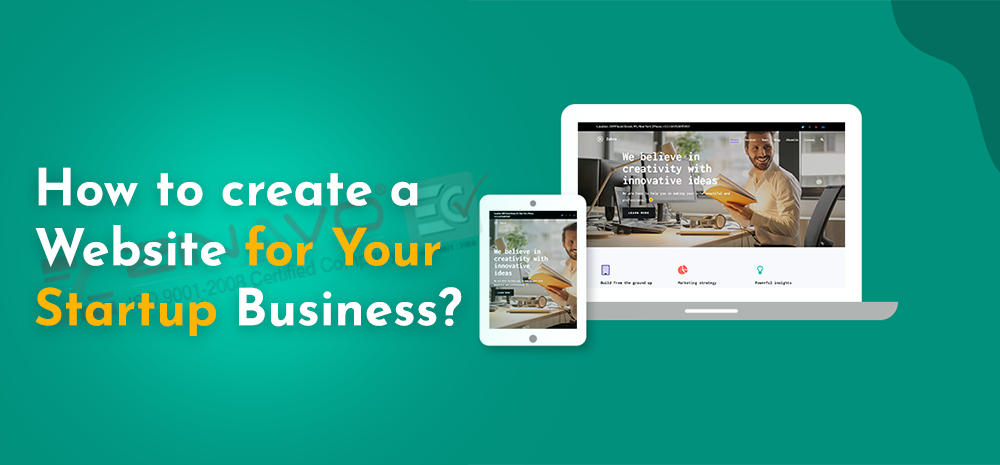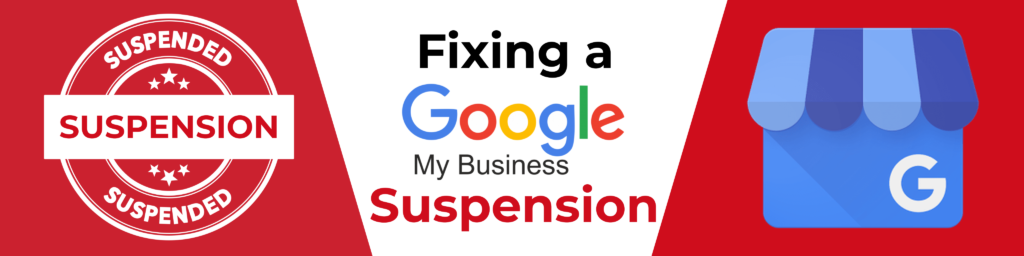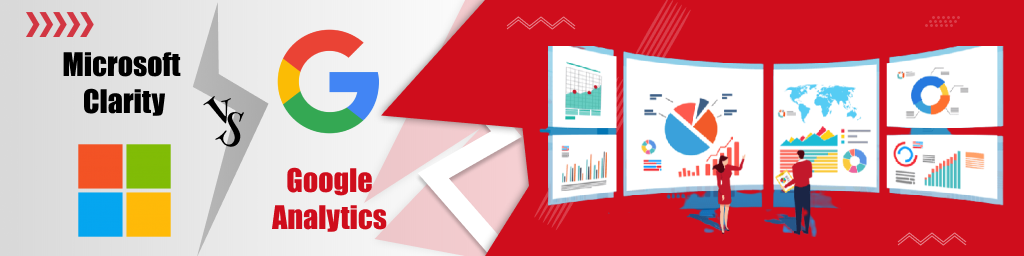In 2020, it is possible to design and build a website without coding knowledge. Whether you want to create a website for yourself or your business, you can easily set up the right resources and tools.
In this article, we will explain step by step guide to create a website for your business from scratch.
There are certain things you need to order before building any website.
- Domain name( web address such as www.yourwebsitename.com
- Website hosting(space required to run your website)
- WordPress( website development platform which is free)
There are specific steps to develop a website from scratch up to launching a website.
So, let us explore each step from development to launching the website.
Pick domain name:
To create a website from scratch, the first thing you will have to buy a domain name, which is the address of your website, and that address will type by the audience to land on your website through a web browser. Your website domain name could be anything like your website name.org.
- Suppose you are planning to make a website for your business. So, the domain name should match with your company name for a better result, such as yourcompanyname.com.
- If you are making a website for your personal use, then always go with yourname.com will be a great option.
- If your target shows your website at the international level, go with .com,.net, and .org extension. If you are seeking to target any particular country visitor, go with country extension such as .in, .us, etc
Webhosting and register domain:
Once you choose your domain name, now it is the time to purchase web hosting and register the domain name with web hosting. You have to be very careful while choosing web hosting. There are specific points that need to be considered before buying web hosting
- It would be best if the domain name you get free for a specific time
- WordPress should be installed at one click only
- Easily customize an email account
- Bandwidth should be unlimited
- If any problem arises, 24/7 support should be available
If you find any web hosting provider providing the feature mentioned above, that will be the best choice.
Setup of WordPress website through web hosting
Once your Webhosting and domain name is ready, now it’s time to set up a WordPress website builder. Word Press is straightforward to use, and it comes with thousands of plugins, themes, and other free design that makes your website professional.
Setup website is relatively easy, and your web host prepares most things for you, so you do not need to worry about doing it?
If you go with server cPanel, then it’s time to install the WordPress website at panel by following the steps.
- Login to the cPanel with login credentials and click on the My Sites option and then tap on the create site
- Give some necessary details about the site, and the hosting provider will show installation and login details.
- Once WordPress is installed, now it’s time to test your website, whether it is working or not. So type the domain name in the browser address bar and press enter. If you see something like “hello world,” which means WordPress has been installing successfully else you need to redo the above steps again
- Now you have to look at whether your website is secured with SSL or not. Your hosting will provide an SSL facility free to secure your website. To check your website’s SSL status, you need to perform the following steps.
- Sign in blue host panel
- Tap on the My Sites option
- Find your site and click on the manage site option.
- Go to the Security tab.
- Under the Security Certificates, you will get the free SSL Certificate status. If everything is fine, you will get a lock symbol next to your domain name in the browser.
Customize website design and structure
- You can choose the appropriate theme for your website
- You can install the theme by going to the admin interface, which you will find in the yoursite.com/wp-admin
- You can set your logo by going into appearance->neve option->upload logo
- You can change the website color by going into appearance->neve option->site colors
- In the appearance section, you can also change the font size of the content of the website.
- You need to add a sidebar and widget, which is available in the Appearance section.
Add page to the website.
With the help of element or page builder, you can add a home page, about us, contact, blog, service, and shop page.
You can also set up a navigation menu by going into the appearance->Menu section->create a menu.
Apart from that, you can convert your website into an ecommerce website by including a payment gateway.
Anyone who has a specific question about this article can contact us at https://www.zinavo.com/
Frequently Asked Questions
- Choose a domain name that reflects your brand and is easy to remember.
- Select a reliable hosting provider to store your website files and ensure fast load times.
- Pick a website platform (e.g., WordPress, Wix, or Shopify) based on your needs.
- Design your website with a user-friendly layout, clear navigation, and a responsive design.
- Create high-quality content (e.g., homepage, about us, product/services pages) to engage visitors.
- DIY Website Builders (e.g., Wix, WordPress with a template) can cost between ₹5,000 to ₹50,000 for setup and ongoing fees.
- Custom-built websites designed by agencies or freelancers can cost ₹50,000 to ₹2,00,000 or more, depending on complexity.
- Create a unique and visually appealing design that reflects your brand identity.
- Use high-quality images and content to showcase your products or services.
- Add testimonials, case studies, or client logos to build trust.
- Optimize for mobile devices to ensure a seamless experience on all screen sizes.
- Focus on SEO to improve visibility on search engines.
- Ease of use: Look for a platform that matches your technical expertise.
- Scalability: Ensure the platform can grow with your business.
- Customization options: Check if the platform allows flexibility in design and features.
- Cost: Consider your budget for both initial setup and ongoing maintenance.
- Support: Choose a platform with good customer support and community resources.
- Use HTTPS encryption by installing an SSL certificate to protect user data.
- Regularly update software and plugins to patch security vulnerabilities.
- Use strong, unique passwords for site access and ensure security for admin accounts.
- Enable firewalls and security plugins to protect against cyber attacks.
- Back up your website regularly to avoid data loss in case of an attack.