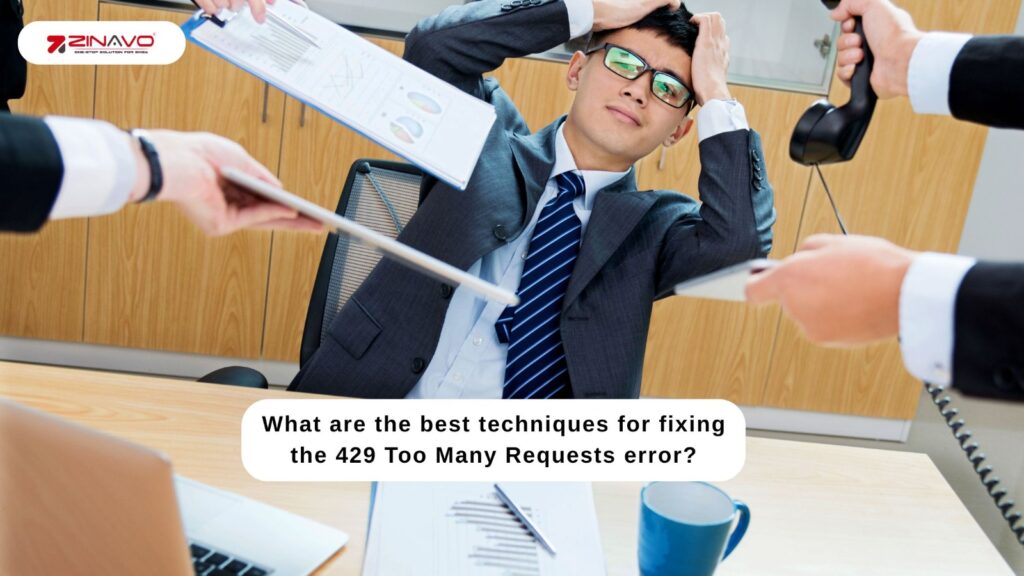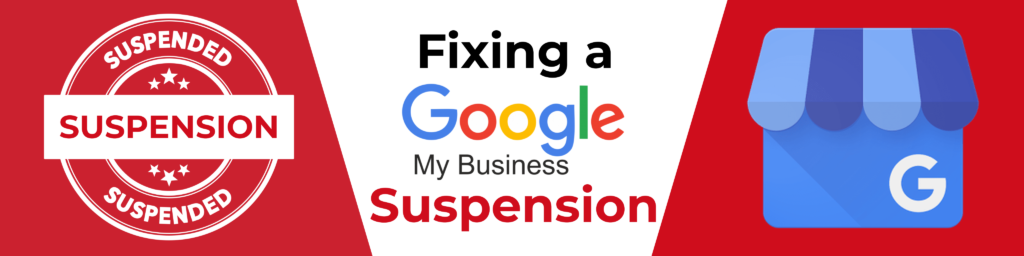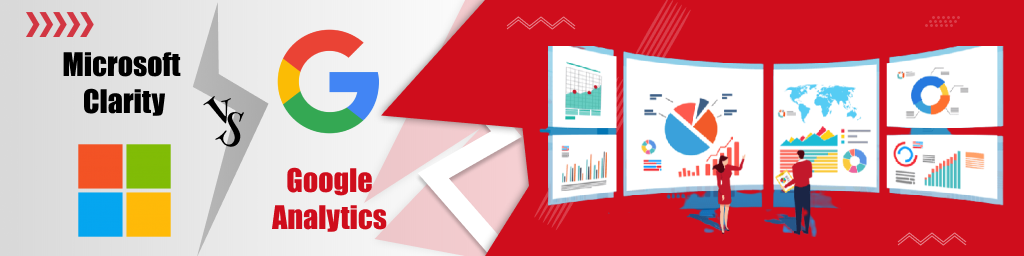What are the best techniques for fixing the 429 Too Many Requests error?
Introduction:
The 429 Too Many Requests error occurs when a client or application sends too many requests in a short period. Communication between the client and server is disrupted, resulting in temporary access restrictions. In this guide, we explore the best methods for fixing and preventing 429 errors.
What is HTTP 429 Too Many Requests Error?
The HTTP client error category includes errors numbered 400 and 499, which are caused by the client (typically the browser or application) sending invalid or incorrect data to the server. These errors indicate a disruption in communication between the client and the server, often caused by incorrect requests, access restrictions, or rate-limiting rules. Servers use these error codes to block or limit suspicious or excessive activity and protect themselves from potential abuse or overuse of resources.
If a client sends too many requests in a set time period, the server will trigger its timer mechanism, resulting in the HTTP 429 Too Many Requests error. This prevents server overload, reduces DDoS risks, and maintains fair resource usage by temporarily banning access
What causes the 429 error?
The 429 Too Many Requests status code indicates a client-side issue rather than a server issue. When a client sends too many requests in a short period of time, the server’s rate-limiting protection is triggered.
Here are several common causes of HTTP 429 error:
- Too many requests: The number of requests you can make per minute is usually limited by a web server or API to prevent overload and DDoS attacks. When you exceed the limit, you receive a 429 error message
- Server resource limits: You’ve used more server resources (CPU, RAM, and storage) than your web hosting provider allows.
- Virus activity, such as brute force attacks (forced logins), is detected when the application monitors a specific IP address.
- Third-party software: Incorrect plugins or themes can also cause 429 errors on WordPress sites.
What do you do when you receive an error message about 429 Too Many Requests?
To fix the 429 Too Many Requests error, reduce request frequency, implement caching, and optimize API usage with retry logic.
Here are the 4 best methods to fix 429 Too Many Requests Error.
Step 1: Modify the login URL of your WordPress website
The use of brute force in login attempts is a leading cause of 429 errors on WordPress websites. These attacks occur when hackers repeatedly try different password combinations to gain access. By default, anyone can easily find your WordPress login page by adding /wp-admin to your site’s domain (e.g., yoursite.com/wp-admin), making it an easy target.
By changing the default login URL, you can make it more difficult for attackers to locate your login page.
To get started,
- Install and activate the WPS Hide Login plugin from your WordPress dashboard.
- Go to Settings > WPS Hide Login.
- In the Login URL field, enter a custom URL (e.g., yoursite.com/my-login) to replace the default wp-login.php and wp-admin pages.
- Use the Redirect URL option to send unauthorized visitors to another page if they attempt to access the default login page.
- By changing the default URL and setting a redirect, you can reduce brute-force attacks and prevent 429 errors caused by repeated failed login attempts.
Step 2: Deactivate your WordPress plugin temporarily
Deactivating plugins can provide you with a solution if you are experiencing problems such as the 429 Too Many Requests error. Follow the steps below.
- It is possible to access FTP using FileZilla software.
- Click on the public_html > wp-content link on the left-hand side.
- Delete the plugins folder and rename it to plugins-deactivated.
- You should check your website. If the error has disappeared, then it was caused by a plugin.
- Reactivate the plugins one by one to find the faulty one.
Step 3: Select a default WordPress theme
If your website still shows the 429 Too Many Requests error, the problem might be caused by the active theme you are using. Follow these steps to fix this:
- Using FileZilla, you can access FTP servers.
- You can find the themes under public_html > wp-content > themes.
- If your theme is active, you may want to rename it (for example, theme-deactivated).
- There is a default theme in WordPress called Twenty Twenty-Four that the user automatically switches to.
- Make sure you check your site. If the error disappears, the problem must be with your theme.
Step 4: Your host may be able to assist you
If the 429 Too Many Requests error still persists, it may be a server-related issue that needs to be addressed. Here is the solution.
- Contact your hosting provider and report the error.
- Explain that third-party requests might be blocked by the server.
- Ask them to check server settings and adjust rate limits if necessary.
- If you use Cloudways, access their 24/7 live chat support for expert help.
- The hosting team will help resolve the 429 error.
Final Verdict
Fixing the 429 Too Many Requests error requires a combination of effective techniques. These techniques include modifying the login URL, disabling faulty plugins, switching to a default theme, and looking for help from your hosting provider. By following these steps, you can prevent server overload, improve website security, and ensure smooth site performance.
Frequently Asked Questions
- Login to your WordPress website using a different URL.
- Temporarily disable WordPress plugins to identify faulty ones.
- To rule out theme-related issues, switch to the default WordPress theme.
- Contact your hosting provider for further assistance.